The default Roblox avatar is iconic, but theres a good chance you want to alter it to make yourself look a tad more unique. This is where the Avatar Editor comes in, as while some experiences will force you to alter your appearance on launching the game, others will resort to your default look. Not only can you get an outfit that suits you, but you also have the freedom to give your avatar some swagger or act like a ninja.
This is normally one of the first things you do when you create a Roblox account, so while youre here, if you are looking for more Roblox beginners tips then we have a whole bunch of them to share with you. We also have a list of recommendations for the very best Roblox games on the platform right now, as well as an explainer for parents who may be wondering whether Roblox is safe enough for kids to play. While this may not work for all experiences, heres how you customize your appearance on Roblox.
Table of Contents [hide]
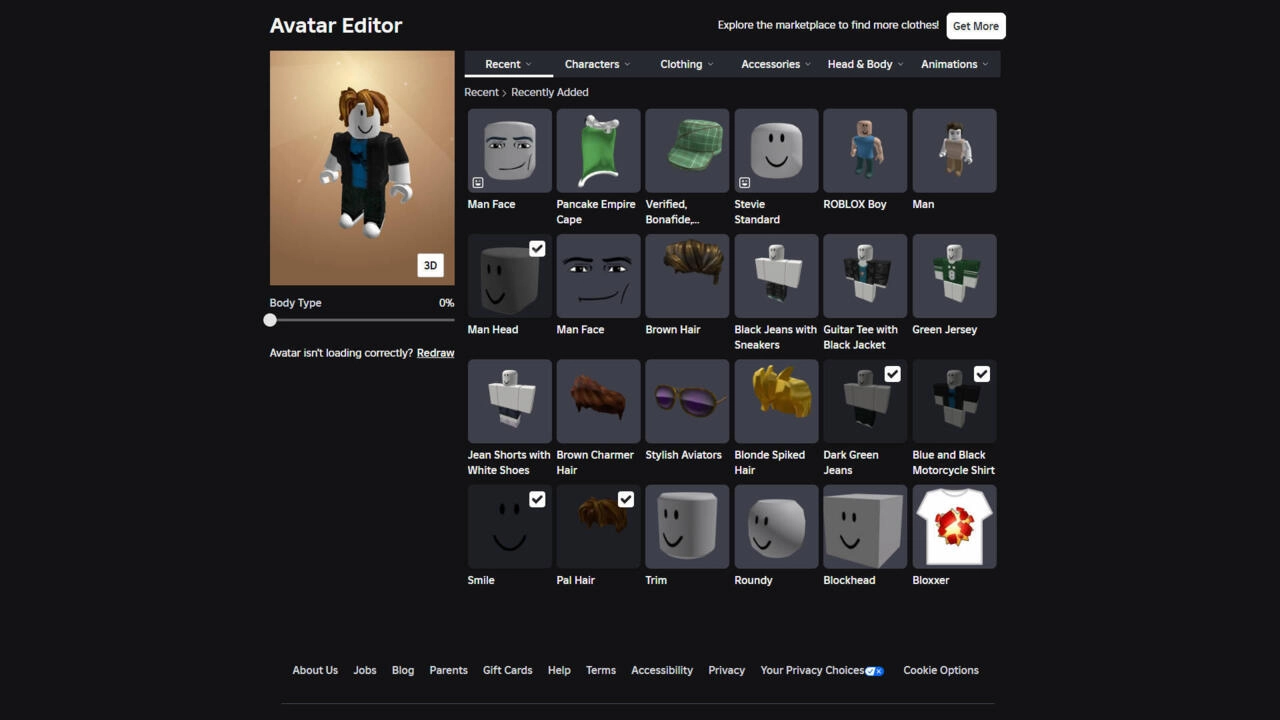 When you first load the Avatar Editor, you'll find all the recently acquired items in your inventory ready to wear.
When you first load the Avatar Editor, you'll find all the recently acquired items in your inventory ready to wear. Luckily, its easy to make some changes to your outfit, provided that you have a bunch of items in your inventory. To get more custom items, youll need to spend Roblox Robux in the Marketplace, or try to find some of the free items you can redeem to your profile. Once you have a couple of items, heres how you equip them:
From the website, click "Avatar" on the left side to load the Avatar Editor, and then select the item you want to wear to equip it. Click it again to remove it.
On phone and tablet, tap "Avatar" at the bottom of the screen, then tap Customize. You can then tap the categories to find items you own, as well as a selection of recommended items to buy from the marketplace. To remove the item, tap it again, and itll come off.
The only exception is regarding gender, as its selected during the account creation process. You can alter it at any time if you wish to change your gender. Go to the settings menu and use the toggle under "Gender" to swap between the two currently-available options. Your avatar will automatically change gender, but youll likely still need to find outfits to customize them fully to your personal preference.
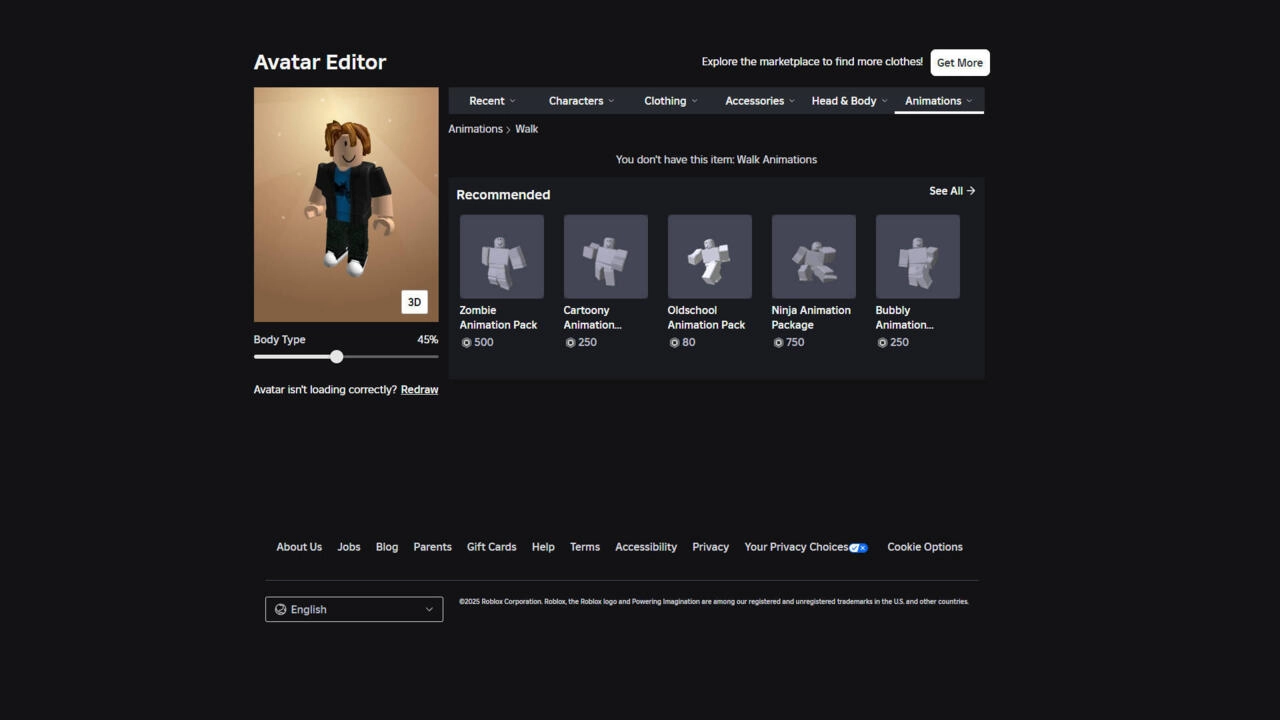 If you have no items of a particular type, you'll see a few recommended items from the Marketplace.
If you have no items of a particular type, you'll see a few recommended items from the Marketplace. How to equip emotes and animations in Roblox
In the Emotes section, you can choose from various poses to assign to your emote wheel. Click the animation you wish to use, then select the number you want to assign it to. Once this is done, you can open the emote wheel in any Roblox experience by clicking or tapping the menu on the top left and selecting Emotes to bring up the wheel. Choose an emote of your choice to play the animation. Some experiences lock this functionality in favor of custom ones, so bear that in mind.
You can also equip items that alter the default walk, run, jumping, falling, climbing, swimming, and idle animations. Note that these also may not work if there are custom animations for the experience youre playing. However, when you equip an animation package in a game that allows you to use it, Roblox automatically alters all of those poses to match the theme.
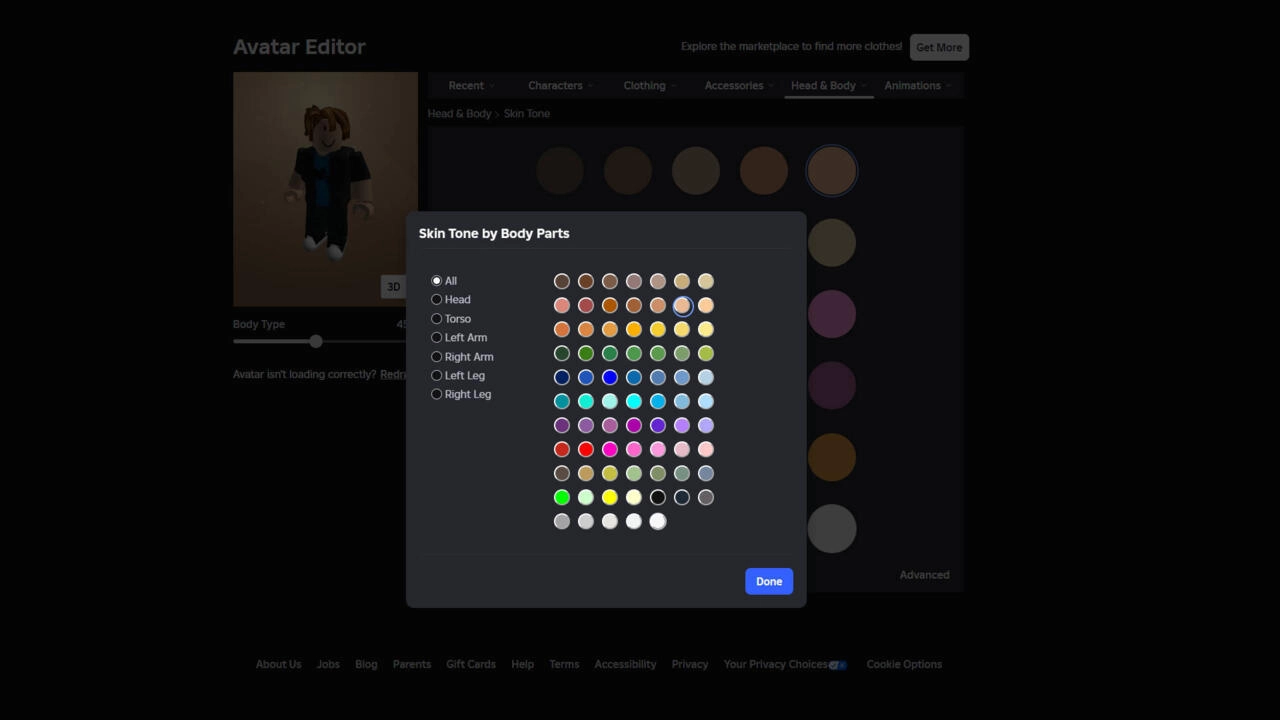 You can change the skin color of your avatar to whatever hue you wish.
You can change the skin color of your avatar to whatever hue you wish. Changing your Roblox avatars skin color
Since the default skin color is an extremely pale white, its worth noting that you do have the option to change your characters skin color. Heres how:
- On PC, click on the "Avatar" menu on the website and under the banner that says Head & Body, select "Skin Tone". You can choose from many real skin colors, as well as a variety of more abstract ones, if you want to look more like your favorite character.
- For those using the mobile app, navigate to the "Avatar" tab and tap "Customize". On the top left of the screen, theres a button with three lines and small circles. Tap it, then the circle to bring up the skin colors.
No matter which of these two methods you choose, theres also an Advanced option to fine-tune the colors to individual body parts. You have the option to alter the head, torso, arms, and legs individually, so try out some different combos to see what looks cool to you.




